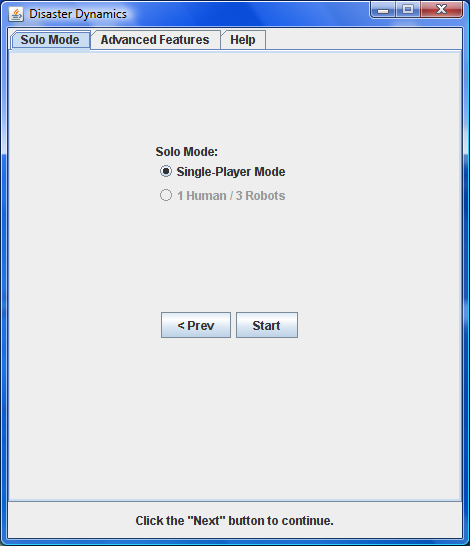Starting the Game
Running Java Programs
The game is written in Java, which means that you will need the JRE (Java Runtime Environment) installed in order to run the game. Most computers come with Java pre-installed, but if your system does not, or if you have other problems, see the troubleshooting page.
On most systems, you can just double-click a jarfile (a Java
program) to run it. Otherwise, at command prompt navigate to the
directory containing the jarfile and type java -jar
ddhl.jar to run the jarfile named 'ddhl.jar'.
Client and Server
The game uses what's called "client-server" architecture. What this means is that there are actually two programs running when you play the game. The server is the central "engine" that's in charge of keeping track of what's going on and implementing all the game rules. Each player then runs a client that talks to the server and lets that player interact with the game.
In order to play the game, one player has to host the game by running the server, and then all the players (including the host) have to start clients and connect them to the server.
Hosting a Game
Only one player should try to host the game, so once you have your group of players organized, pick someone to be the team captain. This player will host the game. If you're not hosting the game, you can skip the rest of this section and go on to the next one.
To host a game, run the jarfile for the game as described above. On the first startup screen, select "Host A Game" and click "Next".
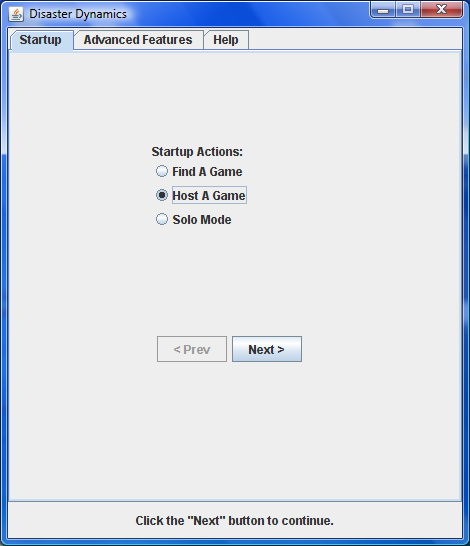
Now you need to pick a name for your game. This is how the other players will identify the game from a list that may include games from another group somewhere else, so try to pick something distinctive. "My game" is probably bad; "Eric at NCAR" is much less likely to confuse. Names can be up to 15 characters long and can only contain letters, numerals, and spaces.
If you have fewer than 4 players, click the appropriate radio button to indicate how many robot players the server should start up. Robots cannot negotiate, but they will make and vote on proposals. (Note that they have no understanding of their roles; they propose and vote at random, though they will always vote in favor of their own proposals.)
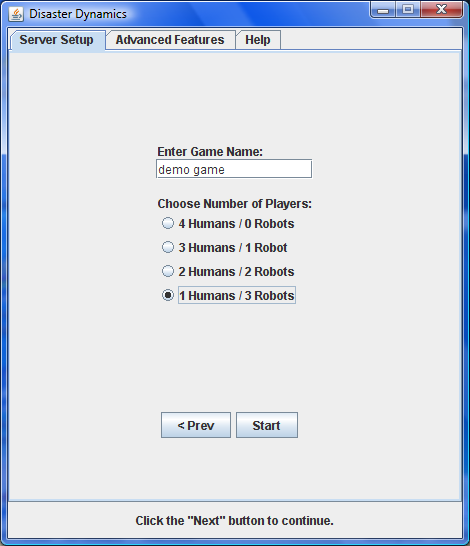
Once you have set the appropriate options, click "Start". The server will run as long as the resulting server window is kept open:
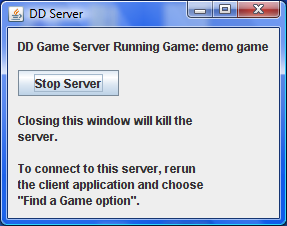
Playing a Game
To play in a game, start the program and select "Find A Game" on the first screen. Then click the "Next" button.
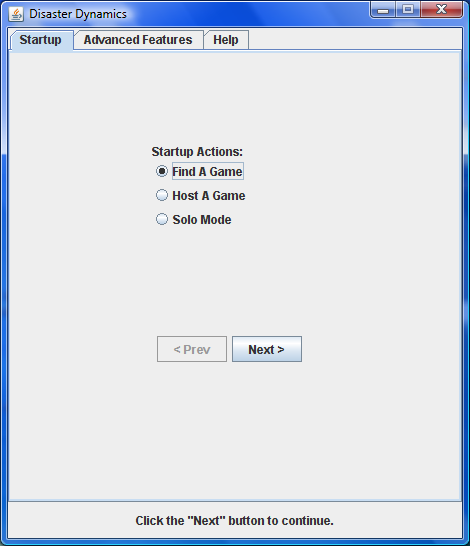
The box in the middle shows a list of games that are currently running. Click the name that your team captain chose for your game to select it, then click "Next".
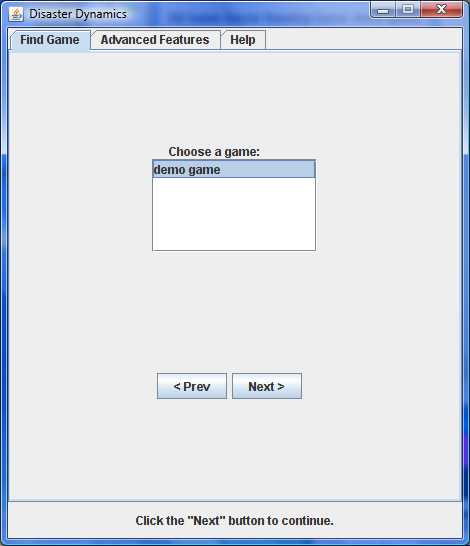
Select a role by clicking on it. The "Help" tab has more information about the roles. Then enter the name you want to use for the game. Feel free to use a screenname or nickname. Names longer than 15 characters will be cut off. Once you have selected a role and entered your name, press "Start".
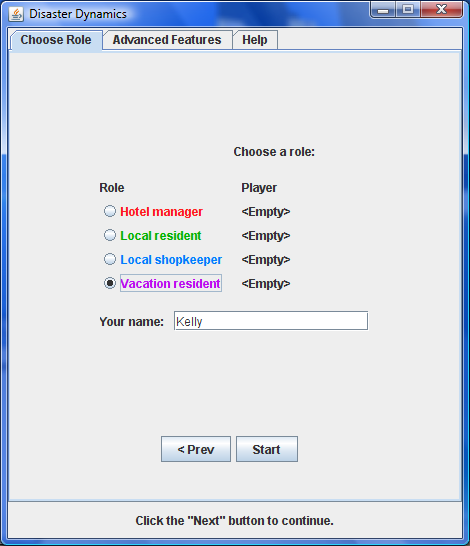
Two things to note: First, it's possible that the role you picked could be filled before you hit the "Start" button; if that happens, you'll be assigned a role at random. Second, after you press "Start" the startup screen will disappear, but the main game window won't appear until all the players have joined the game. Giving a better indication of what's going on during startup is on our to-do list.
You're now ready to play!
Other Actions
Reconnecting
If, for some reason, you get disconnected from the game (because your internet connection hiccupped, or you accidentally killed your client, or the client crashed, or whatever), all is not lost! You can rejoin the game and contine to play.
Start up your client as if you were joining a new game. When you get to the role selection window, your name will be listed with an asterisk next to it, indicating that you are disconnected. Just choose that role and click "Start" to reconnect. You do not need to re-enter your name.
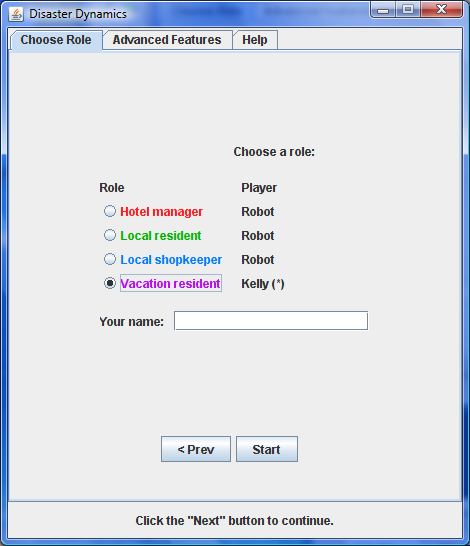
Single-Player Mode
You can also start the game in single-player mode. This mode is used for large groups (see this page), and is also useful for exploration of the game dynamics. In single-player mode, there are no other players, no roles, and any proposal is passed as soon as it is submitted.
To start the game in single-player mode, simply select "Solo Mode" on the first page of the startup, click "Next", select "Single-Player Mode" on the next page, and click "Start".