Old Startup
THIS PAGE IS OBSOLETE!This page describes the startup procedure for versions of the game prior to August 2006, when the unified startup UI became available. For instructions on starting the current version of the game, see the main startup page.
On most systems, you can just double-click a jarfile to run it. Otherwise, type "java -jar blahblah.jar" at a command prompt to run the jarfile named 'blahblah.jar'. (You'll need to be in the same directory as the jarfile.) If you have problems, see the troubleshooting page.
What's going on
The game uses what's called "client-server" architecture. What this means is that there are actually two programs running when you play the game. The server is the central "engine" that's in charge of keeping track of what's going on and implementing all the game rules. Each player then runs a client that talks to the server and lets that player interact with the game.
So in order to play the game, you first have to start a server to manage the game, and then all the players have to start clients and connect them to the server.
Starting the server
Each game needs one (and only one) server. So once you have your players organized, pick someone to be the team captain. The team captain will start the server.
To start the server, download and run the "server" jarfile from the downloads page. You should see a screen that looks something like this:
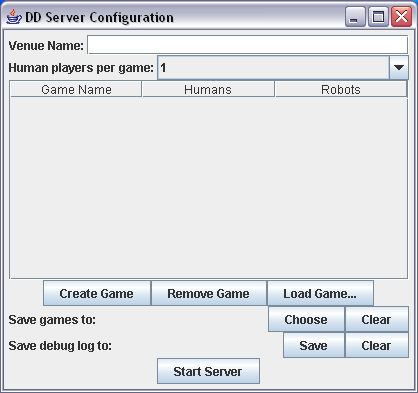
First, pick a name for your server and enter it in the "Venue name" box. This is how the players will identify your server.
Next, use the dropdown to indicate how many human players you will have. If you have fewer than 4, the server will fill the empty spaces with robots. You won't really get the full experience with fewer than four players, because there's a lot of negotiation between players, but you can still get a feel for it.
Once you've done that, hit the "create game" button.
Click the "choose" button to set a directory for the game to save into. You don't have to do this, but it will allow you to restart your game if it crashes and examine your game after it's finished.
You can also click the "save" button to set a filename for the game to save debugging information. Again, it's optional, but if you find a bug you'd like to submit, it will really help us if you can provide the debugging log.
Once that's all done, just click the "start server" button. The configuration window will go away and you'll have a small window with a button labeled "stop server". As long as that window is alive, the server is running. You can now have players connect to your server.
Starting a client
To start the server, download and run the "client" jarfile from the downloads page. After a splash screen with the DD logo, you'll get a "venue chooser", which looks like this:

Select the server name that the team captain has chosen for your game and hit "okay". You should now see a window that looks something like this:

Double-click on the "Team 1" folder and it will expand to show the seats available in that game. Each slot has a corresponding role. Click on an empty role to select it and then click "Join" to play that role in the game. (If the selected role is already taken, you'll be assigned a role at random). As soon as the rest of the players join, you're ready to go.
The roles are: 1 (red): Hotel Manager. 2 (green): Local Resident. 3 (blue): Locak Shopkeeper. 4 (purple) Vacation Resident. You can learn more about the roles on the Introductory materials page.
Complicated stuff
Reconnecting
If, for some reason, you get disconnected from the game (because your internet connection burped, or you accidentally killed your client, or the client crashed, or whatever), all is not lost! You can rejoin the game and contine to play.
Just start up your client as if you were joining a new game. When you get to the game chooser window, your name will be listed with an asterisk next to it, indicating that you are disconnected. Just choose that role, confirm that you want to reconnect, and you're in business.
Restarting from a save file
If your game crashes, you can restart it from a save file. If you defined a save directory for the game in the server setup, it will have written a bunch of files there named things like "Team 1 (Full)-1136939703772.xml". The one with the biggest number (it's a datestamp) is the most recent. On the server startup screen, you can hit the "Load Game" button to choose a save file, and the game will restart from that point.
Note that robots will NOT be restarted. They will remain disconnected, but you can play without them. You can also have a player connect in the place of a disconnected robot.
Shortcut for a 1-player game
If you're running a game with 1 player and 3 robots, you don't actually have to start a server separately. There's a shortcut you can use.
Just run the client jarfile. If it discovers no existing servers, it will automatically start a server named "VENUE" on your machine, start a 1-human/3-robots game on that server, and connect to it. If it does find servers, you can still get an automatic 1-player game by hitting the "cancel" button on the venue chooser.
This is a hack that we use in development so that we can get the game started faster when we're testing and debugging it.
